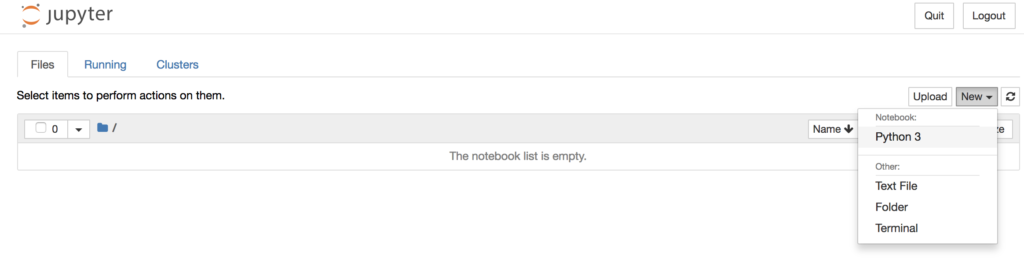Installing Demyst's Libraries
These sets of guides are going to help you get started discovering, exploring and operationalizing new external data products through Demyst's extensive Python libraries. But if you'd rather discover and access data through our web interface, feel free to head over to the Demyst Console.
Before we get started we need to make sure you've got Python 3.5 or a higher version running in your environment and successfully been given access to an account through our website. If you don't, check out how to do the Python Installation.
Install Demyst Analytics
The Demyst Analytics Python package is going to change the way you access external data. The toolkit is not limited to interactive analysis. The Python package can also be used in production data pipelines.
Let's get started!
First open up a Terminal or Command Prompt and type the following. You may need to use pip3 depending on your environment:
pip install demyst-analyticsnote – What is with the extra arguments to pip? The current analytics package is a pre-release version and is only publish on PyPi test packaging systems.
Install Jupyter
Many of the tutorials here assume you have Jupyter Notebooks installed. While Jupyter is not necessary to use the analytics package the tutorials assume you have it running.
pip install jupyterTo see if it is working, run:
jupyter --versionYou can launch it with:
jupyter notebookThis should open up your default web browser to the Jupyter file browser. To create a new Notebook, click on the New button and select Python3:
Now you should see your first Notebook:
Now that you are ready to go you can either head on over to, Quick-Start or the complete API reference.
Install Python
Demyst Data Function's are written in Python (>3.6). Before we get started let's see if your environment is ready for the Demyst libraries. In a Terminal (Mac) or a Command Prompt (Windows) run the following command:
python --versionIf that doesn't work you should also try:
python3 --versionEither should product something like this:
python 3.6.2 As long as that number is greater than 3.6 you are ready to go.
If you don't have the right version of Python installed, don't worry! The rest of this guide will help you get there. If at any point you get to stuck head over to our support page.
Mac
Currently, Demyst supports OS X High Sierra and later, but these instructions will likely work for older versions.
Homebrew (recommended)
The best way to get the latest version of Python running on your Mac is through Homebrew. Homebrew makes it easy to install open-source software on your Mac.
If you don't have Homebrew installed follow the instructions here.
Make sure your PATH is properly set to use the binaries Homebrew will install:
export PATH=/usr/local/bin:${PATH}Now install the latest version of Python3:
brew install python3You can verify it installed correctly by running the following command:
python3 --versionWindows
Currently Demyst supports Windows 7 and greater.
Choco (recommended)
Choco is a package manager that helps reliably install and configure open source software on Windows.
Installation instructions for Choco can be found here and you can find instructions for installing Python with Choco here.
Anaconda
Anaconda is a popular distribution of Python for Mac. Any version supporting Python 3.6 or greater should work fine.
Installation instructions for Anaconda on Windows can be found here.